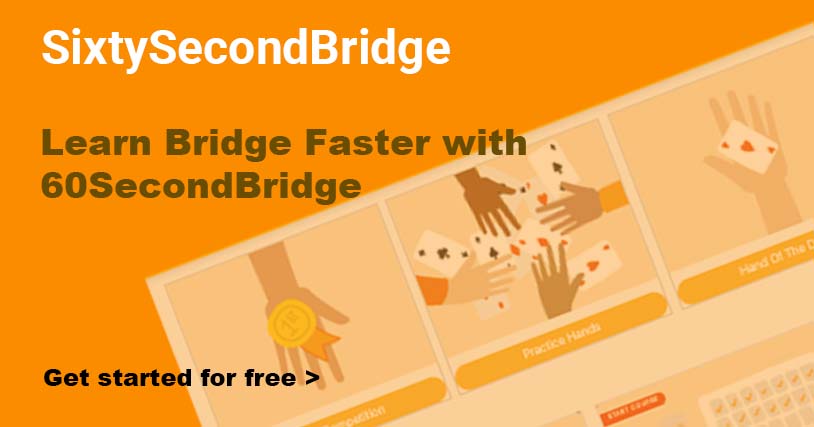Congratulations for completing the Beginners Lessons and If you have just dropped in at this level please feel free to take the quiz (1H) to check that you know enough to begin learning how to bid the Acol bidding Lessons.
Now you are ready to bid and play on real Bridge hands against the computer. This will help your learning as you will be practising especially designed hands created especially to use just the points covered in the specific lesson. You will find these hands at the bottom of every lesson and you are free to play each as many times as you like.
Instructions
Congratulations for completing the First Steps
of our Bridge Lessons. If you are comfortable with your answers to the First Steps Quiz , you are ready to learn the bidding for Acol and play hands practicing those bidding lessons on the computer. These practice games are at the bottom of the lessons, you can play the game as many times as you like.
1. All players have a position, you are always South (bottom of the screen) and your partner is always North.
ScreenShot 1.a. East and West are your opponents and all of their bidding and card play is performed by the computer.
b. On the screenshot above in the centre you can see the big white square bidding pad with a ‘P’ underneath the the N (North position) and the E (East position) the computer has started the bidding and both North(N) and East (E) have Passed(P).
c. Your hand is the only one which displays the cards at the moment and you can see them at at the bottom of the screen. You are now ready to make your bid.
d. If you are uncertain about what your bid should be, or what the computer bid means at any stage during the auction click on the ‘?’ Hint button up on the Blue Menu Bar at the top right hand corner of the screen.
2. To Start the Bidding.
shows the Bidding Panel. To change your bid which is inside the square red box – you should click your mouse on the arrows on either side of the bidding panel. Once you have used the arrows to place your bid inside the red box click on the red box to select it and your bid is displayed on the Bidding Pad under ‘S’ (South’s bid). The computer bids on behalf of the other three players and stops when it is your turn to bid again.
b. NB. as soon as there have been three “P’s”(Passes) in a row the bidding has finished and the bidding pad will disappear.
3. Starting the Play of the hand
When the bidding is finished its time to play you are now called the “declarer” and you must play both your own hand AND your partners hand, now called the “dummy”.
b. The opposition always starts the play by leading the first card for the first trick – the ‘opening lead’ and after that is made dummy puts his hand down on the table face up and each player takes their turn to play a card, the turns always proceed in a clockwise direction. The winner of the last trick leads the first card to the next trick.
c. If you are unsure about whose turn it is to play, look for the hand with a golden halo around it. In Screenshot 3. notice that it is dummy’s turn to play – a card is chosen from that hand by clicking on it.
d. In the center of the top blue Menu Bar you can see the final contract and who has won it, South is Declarer in a contract of 1NT.
e. On the right hand side of the blue Menu bar a running total of tricks won and which pair has won them is displayed – at this stage 0 tricks have been won by North/South (NS) and 0 tricks for East/West (EW).
f. One of the helpful features of this computer card game is that the when declarer or dummy wins a trick, all the cards played to that trick remain on the table until Declarer is ready to play to the next trick – when he clicks the card to the next trick, the cards from the previous trick disappear. however when the computer wins a trick all the cards on the table are cleared away and the computer leads to the next trick.
4. At the end of each game all the players hands are displayed for Review.
When the game is completed the computer displays all the hands for each player and you can review the play and think about how you played. If you had trouble making the contract that you bid there are Play Lessons to help you improve this part of your game.
b. If you would like to replay the same deal, click on the Redeal button in the top left hand side of the Menu Bar.
c. NOTE: Use the Home button to return to the Lesson you were on previously.